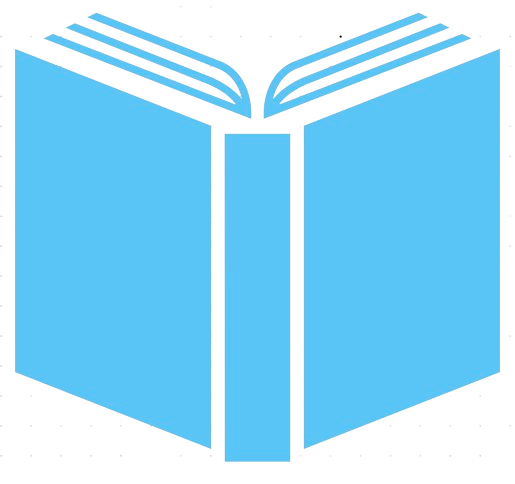When generating an image with AI, it is inevitable that you will get an image that is almost perfect, but not quite exactly what you want for your storybook. For example, an image could have captured the characters perfectly, but it's daytime and you need it to be nighttime. Or there is an object in the picture that you do not want there. Or a color shade is not quite right and is preventing character consistency throughout your book.
How can you improve AI images for your storybook?
In a nutshell, download the AI generated image and use a photo editing software to perfect it. While you have the option to generate more images with AI, there is no guarantee that you will get a better image than what you have already. Therefore, you should always download images that have potential.
How to use Photo Editing Software to Improve AI images?
You do not need advanced photo editing software. You can use a free one that you already have installed. For example, I used Apple's Photos app on my macbook. I imported the image and clicked 'Edit' in the top right corner. At the top of the photo you will see three options:
- Adjust
- A right sidebar panel will open up with options to adjust color, adjust lighting, retouch, correct red eye, and much more.
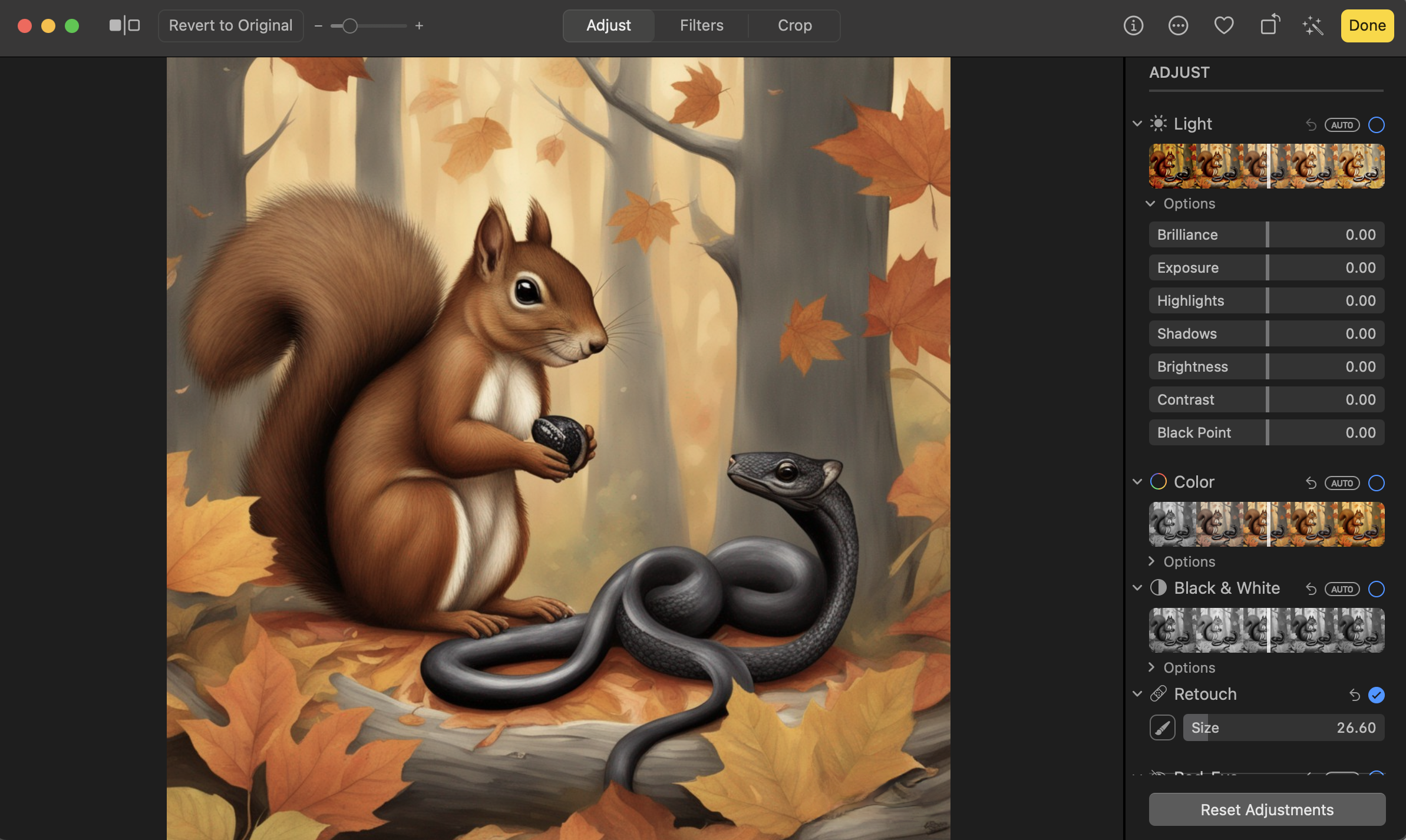
- Filters
- Just like you apply filters to your own photos, you can do so with your storybook illustrations to adjust coloring and shadows
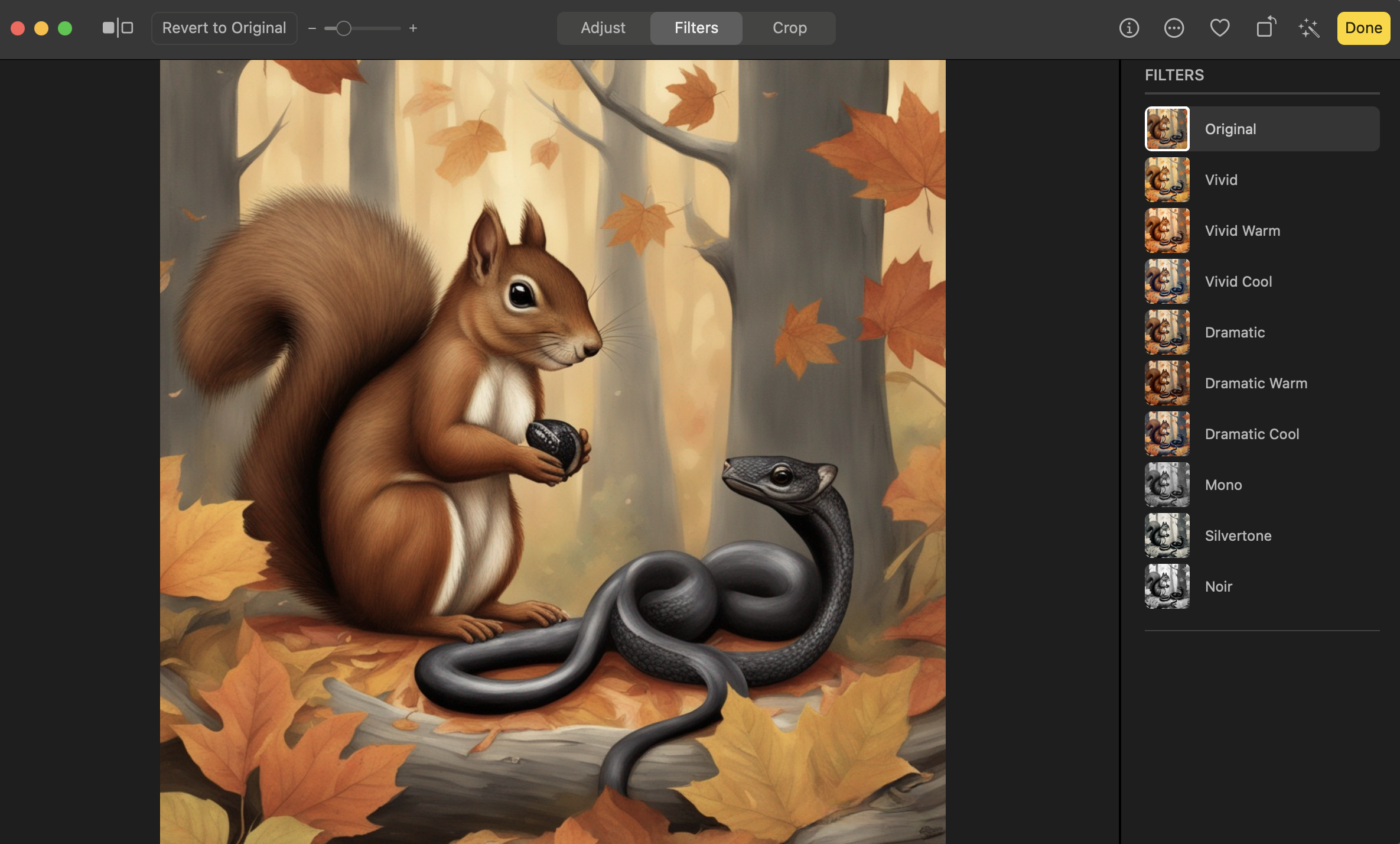
- Crop
- If there is something on the perimeter of the image that you do not want, then crop it out.
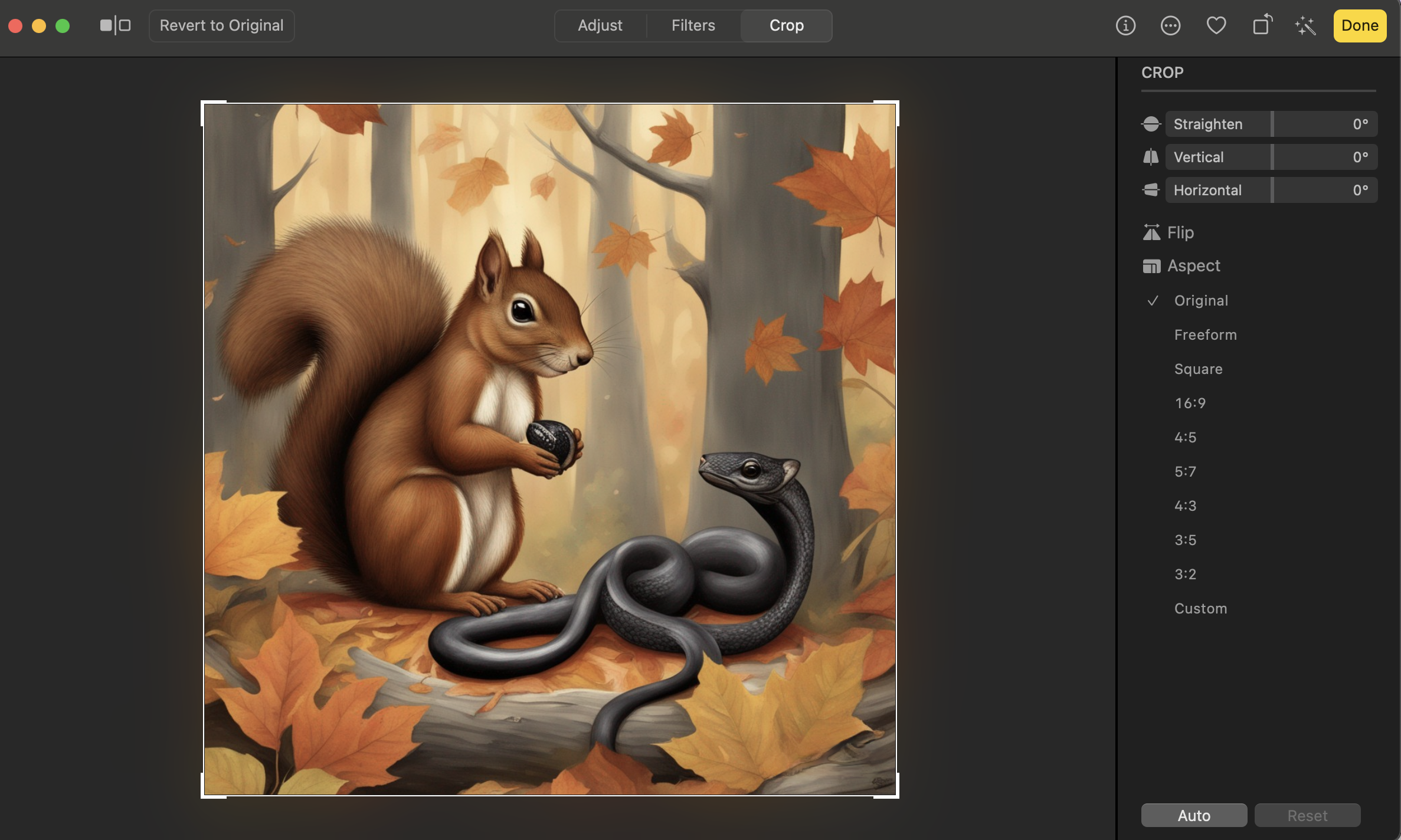
As someone who had no experience with photo editing, I found these tools very easy to use and a lifesaver when it came to perfecting the illustrations for my storybook. When I wanted to erase an object or text from an image, I used the retouch functionality. When the fur color of the animal character in my book didn't match other images, I adjusted colors and filters to fix that. When I needed to change an image from daylight to nighttime I adjusted the lighting and shadows.
Example: Editing an AI Generated Image

As you can see above is an AI generated image of a squirrel and a snake. While the image is really good, there are a few changes needed for it to be a perfect storybook illustration for my children's book.
- Remove the black acorn in between the squirrel's paws
- Remove part of snake's body that is over the tree branch at the bottom of the image. It makes the snake's body look slightly disfigured.
- Adjust the color so the squirrel's fur is a brighter shade of brown that matches other illustrations of the squirrel
- Adjust the lighting the illustration background is brighter
To do all of the above, I used:
- the retouch tool to remove the acorn that squirrel was holding and to remove the extra part of snake's body
- a filter to adjust the color shade of squirrel's brown fur
- the lighting adjustments so the image would be brighter in the background.
See the improved AI image below. With just a few minutes of editing, I was able to perfect the storybook illustration for my children's book. AI did the hard part, and I tweaked it just a bit to make it perfect for my story.